Website Security in cPanel
Ensuring the security of your website is paramount to protecting your data and your users.
cPanel offers several tools to help enhance the security of your website.
This article will cover installing and managing SSL certificates, using the IP Blocker feature, and setting up Hotlink Protection in cPanel.
Installing and Managing SSL Certificates
SSL certificates are essential for encrypting data between the user's browser and the server, providing a secure connection.
- Log in to cPanel and navigate to the "Security" section.
- Click on "SSL/TLS" to manage your SSL certificates.
- To install a new SSL certificate, click on "Manage SSL Sites" under the "Install and Manage SSL for your site (HTTPS)" section.
- Select the domain you wish to secure, paste your certificate details, and then click "Install Certificate."
Using the IP Blocker
The IP Blocker feature allows you to block access to your site from specific IP addresses or ranges that are deemed malicious or unwanted.
- In the "Security" section, click on "IP Blocker."
- Enter the IP address or range you wish to block and click "Add."
- The system will then prevent access to your site from the specified IPs.
Setting Up Hotlink Protection
Hotlink protection prevents other websites from directly linking to files on your website, which can save bandwidth and protect your content.
- Navigate to the "Security" section and click on "Hotlink Protection."
- Enable hotlink protection by clicking "Enable."
- You can specify which domains are allowed to hotlink to your content and which file types to protect.
Conclusion
cPanel provides a robust set of tools for enhancing the security of your website.
By installing SSL certificates, utilizing the IP Blocker, and setting up Hotlink Protection, you can take significant steps toward securing your website and protecting your users.
Always stay vigilant and regularly review your security settings to adapt to new threats.
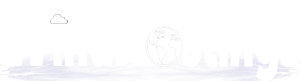
 English
English